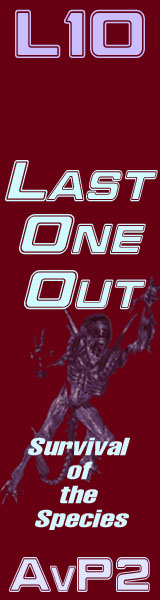Prefabs always get inserted in a map at the cursor.*
Prefabs are an important component of mapping. Time can easily get wasted re inventing the wheel. You want to keep track of your resources, so you can either re use them or, adapt and existing one for a new situation. The result, quicker map building. Below is a screensnap of my PREFABS folder. As you can see there are many sub directories. Each is proken down into smaller heading, making them easier to find. Too much time can get wasted scrolling through folders looking for things.
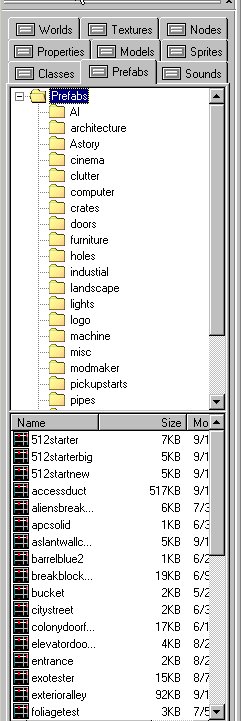
It is fairly easy to add a directory to the PREFABS. Simply right click on the folder you want to expand and the button will call up a name field. Name the folders whatever you want. You can place additional folders into each of these directories to keep everything organized.
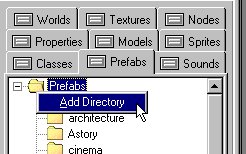
Dedit knows the importance of prefabs and gives the option to prefab a selection.
If you group select a bunch of brushes, objects or light, or any mix of these you can save them as a prefab, in your prefabs folder simply by going to selection/SAVE AS PREFAB....
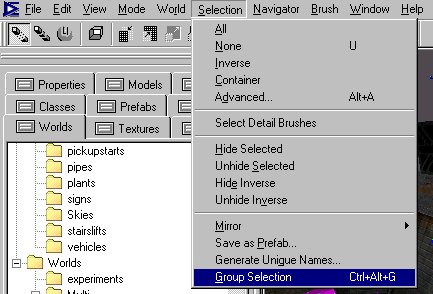
Always remember to group the selection, name it something descriptive, before you save it as a prefab.
So what can be a prefab. Anything, everything, an entire level can be a prefab and saved as such. (AIs, set up a certain way, with specific goals, Triggers and objects that cause an event, an entire cinematic can be prefabs)
The resulting .ed file (all prefabs are saved as .ed files) can then be inserted into other maps using the PREFAB tab, or they can become the foundation for new worlds, if you decide to open up a prefab as a world in itself. Take advantage of this function. It is hugely beneficial, and will increase the efficiency of you map building. How do I know? I built 20+ maps for LAST ONE OUT, and the prefabs structure played an important part in making it possible.
Prefabs always get inserted in a map at the cursor.* *Because of this, make sure your cursor is set on the 64 grid when you insert a prefab or paste a copy, it will make sure your resultant geometry is still on the grid.